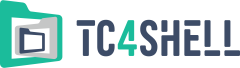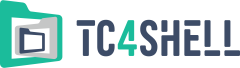Table of Contents
- Overview
- Supported formats
- Basics
- How to install or uninstall
- How to set up file associations
- How to open an archive or disk image
- How to open a self-extracting (SFX) archive
- How to extract an archive or disk image
- How to create a new archive
- How to create a self-extracting archive
- How to create 7Z self-extracting archive
- How to create RAR self-extracting archive
- How to create an encrypted archive
- How to create a multi-volume archive
- How to create and use packing profiles
- How to add, update or remove files in an archive
- How to view archive’s properties
- How to set up a password
- Checksums
- Integration with plug-ins
- How to view installed plug-ins
- How to install new WCX plug-ins
|
How to install or uninstall
To install TC4Shell, perform the following:
-
Download the installation package and double-click it
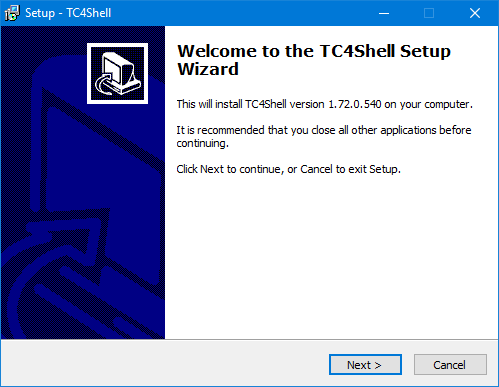
- Click Next
- Read and accept our License Agreement and then click Next
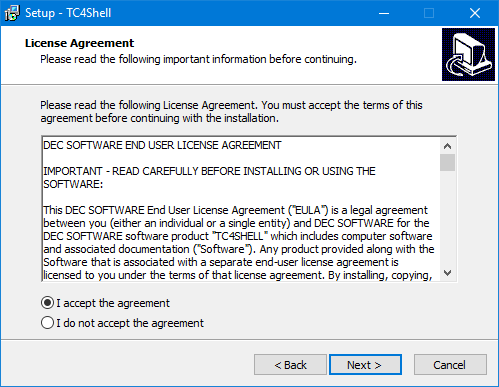
- Select a folder where TC4Shell should be installed (or use the default one) and click Next
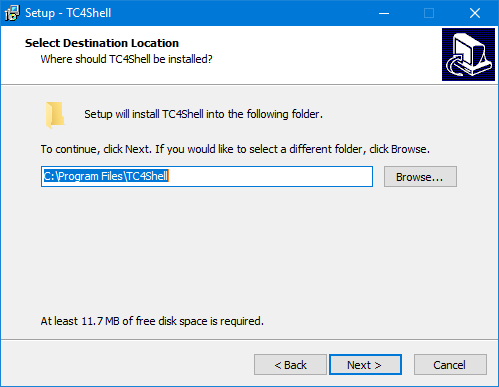
- Select a folder name for TC4Shell in the Start Menu of Windows (or use the default one) and click Next
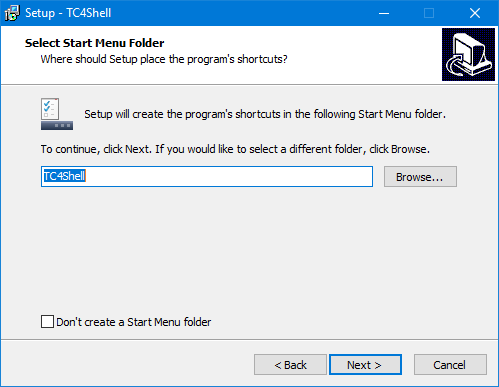
- Review the settings and click Install (if everything is correct) or Back (if you want to change something)
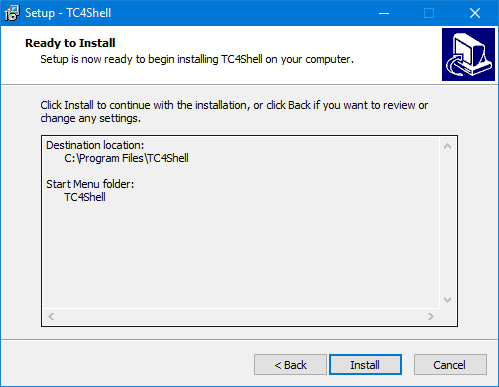
- Click Finish and then proceed to setting up file associations in TC4Shell
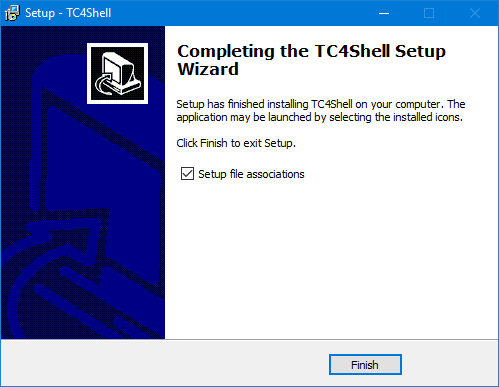
- When reinstalling or updating the application, the installer may sometimes ask you to restart your PC in order to modify certain files
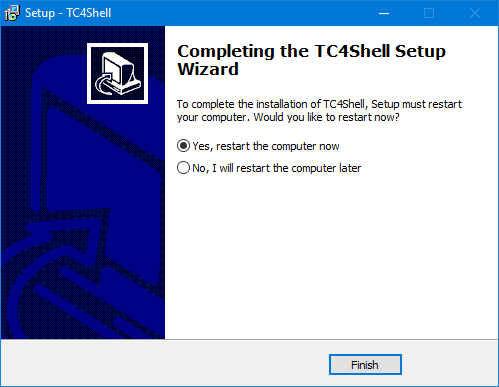 Note that you can restart the PC later, but it is strongly recommended that you restart it immediately to prevent application errors.
Note that you can restart the PC later, but it is strongly recommended that you restart it immediately to prevent application errors.
To uninstall TC4Shell, perform the following:
- Go to Start Menu>Control Panel>Add or Remove Programs
- Search for TC4Shell in the list and click Remove
- Follow the on-screen instructions and then restart Windows to complete removal
|