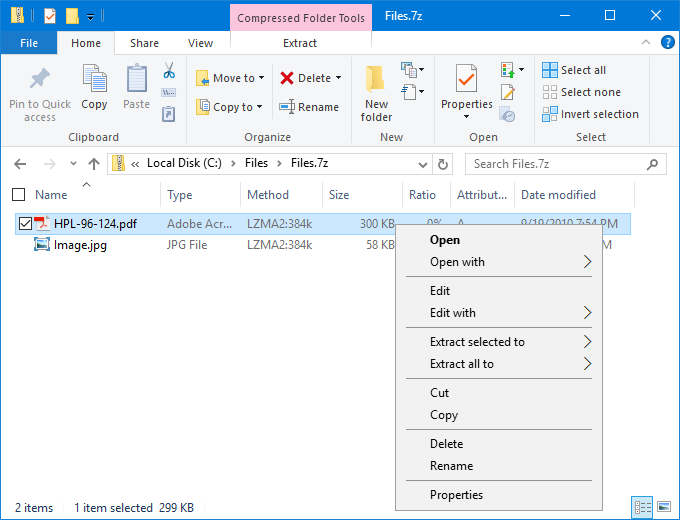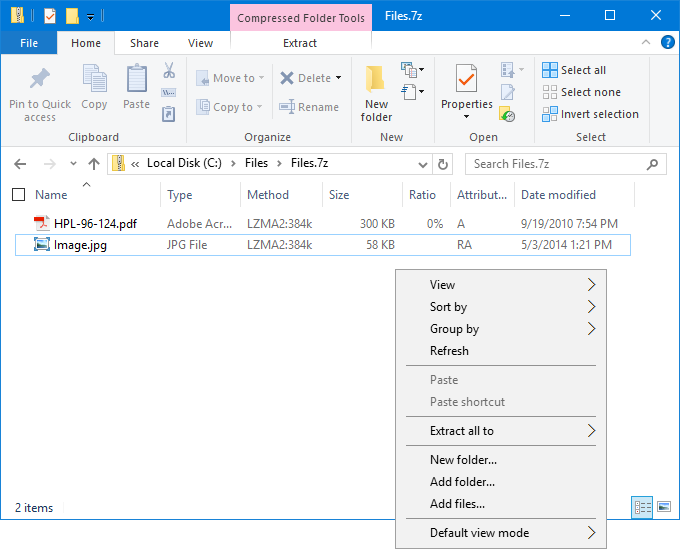Table of Contents
|
How to open an archive or disk imageSince TC4Shell deeply integrates in Windows Explorer, you can open all archive formats associated with TC4Shell directly in Windows Explorer. You can open a file by double-clicking it or by choosing Open from its shortcut menu. If there is a default program associated with this file type, you can also choose Open in this window from the shortcut menu. 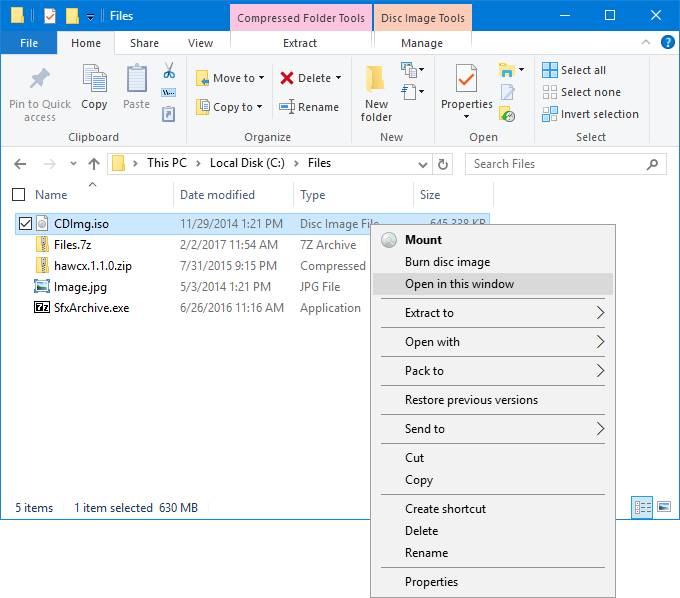
Note that the option Open in this window is not shown for files saved on the Desktop. In this case, select Open with>Windows Explorer. 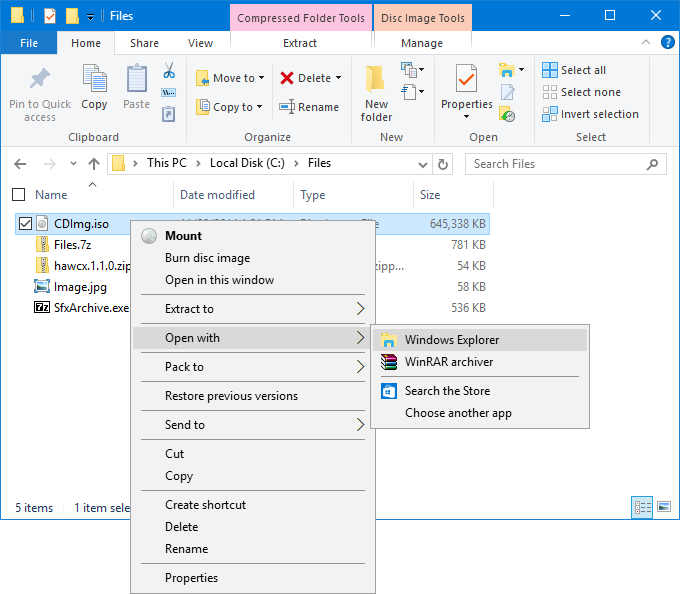
If the file names within the archive are encrypted, TC4Shell will automatically apply pre-defined passwords from the list. If none of them match, TC4Shell will ask you to enter the password manually and will remember it until you shut down or reboot your PC. Once an archive is opened, you can navigate through its contents just like in an ordinary folder, including all views available in Windows Explorer, e.g. if you choose Thumbnails or Icons, all files in the archive will be shown as thumbnails or icons respectively. In Windows Vista and above, you can also enable the quick preview panel to see the contents of the selected file without opening it. Important! File types compatible with the thumbnail view and the quick preview panel may vary depending on shell extensions installed on your PC. Important! Rendering thumbnails can take some time depending on the archive type and size. 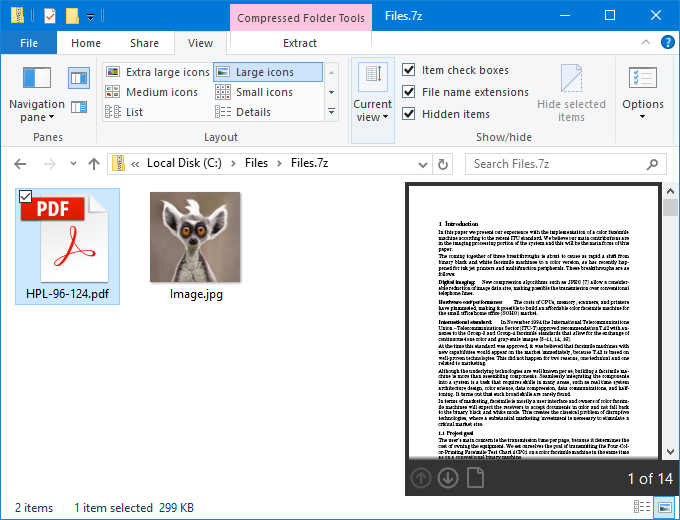
All standard operations, such as opening, editing, extraction, and packing, are available in the shortcut menus of files and folders within the archive.
Double-clicking a file or folder or choosing Open from the shortcut menu will be handled exactly as in Windows Explorer, i.e. the file will be launched in the associated program, while the folder will simply open in the same window. Note that each opened file is extracted in the temporary directory, so when there are any files associated with the opened file (e.g. graphical and CSS resources associated with the HTML file), TC4Shell will ask you whether to extract them too. 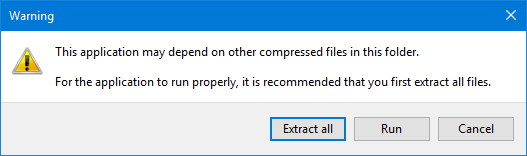
TC4Shell will automatically remove temporary files once they are out of use. The Open with option with the submenu of applications works exactly the same as in Windows Explorer: choosing an application from the list will open the selected file in this application. The Edit and Edit with options are also similar to those in Windows Explorer, except that TC4Shell will ask you whether to update the edited file in the archive. 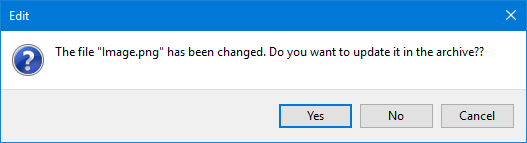
When TC4Shell cannot detect closure of the associated application after choosing Edit or Edit with, you will see the corresponding dialog: 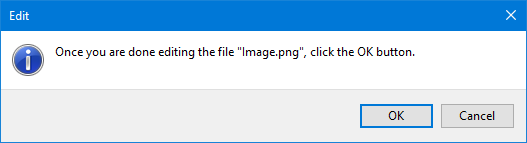
If you want to update the edited file in the archive, click ОК. In Windows Vista and above, you can launch executable files (.exe) with administrative rights directly from an archive by choosing Run as administrator from the shortcut menu. 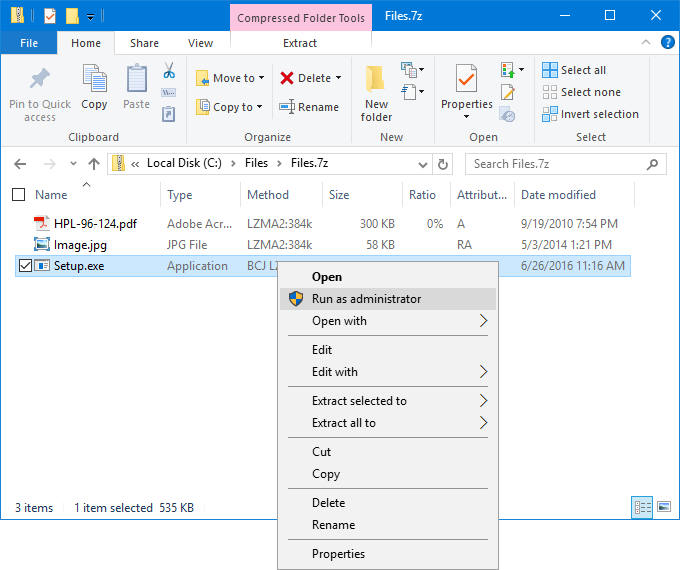
Important! As for nested archives, you can open and view them just as ordinary folders, but keep in mind that these operations can be very slow for large archives. In general, it is recommended that you always extract nested archives before opening them. Note also that you can enable Suggest setting associations if archives are found in the Explorer, so that each time you open Windows Explorer and choose a file archive with an extension not associated with TC4Shell, the system could associate its file extension with TC4Shell and then directly open such files directly in Windows Explorer. |
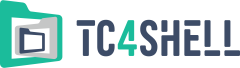
engrus