Table of Contents
|
How to create a self-extracting archiveSelf-extracting archives (SFX files) are computer executable programs (.exe files) containing archived files and the routines needed to extract them. The SFX archives are fully autonomous and thus can be extracted without any archivers. TC4Shell allows for creating self-extracting archives in 7Z, RAR and SQX formats. To do this, enable the Create self-extracting archive option. 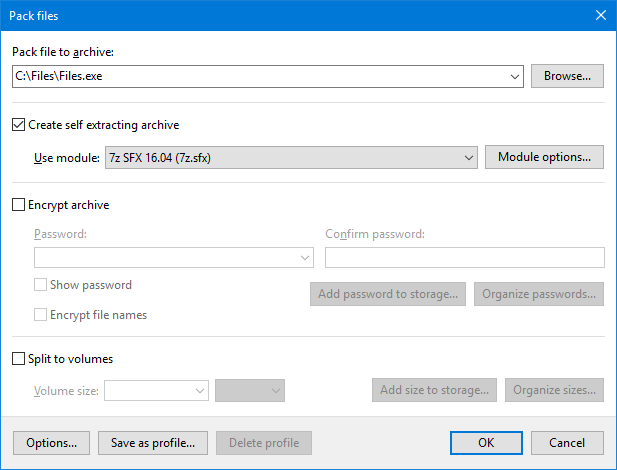
Choose a module you want to use (the Use module option) and then set up additional options by clicking the Module options button (this button is available only for 7Z and SQX formats). If you want to create self-extracting archives directly from the shortcut menu of Windows Explorer, simply allow the .exe extension in the Pack to settings. 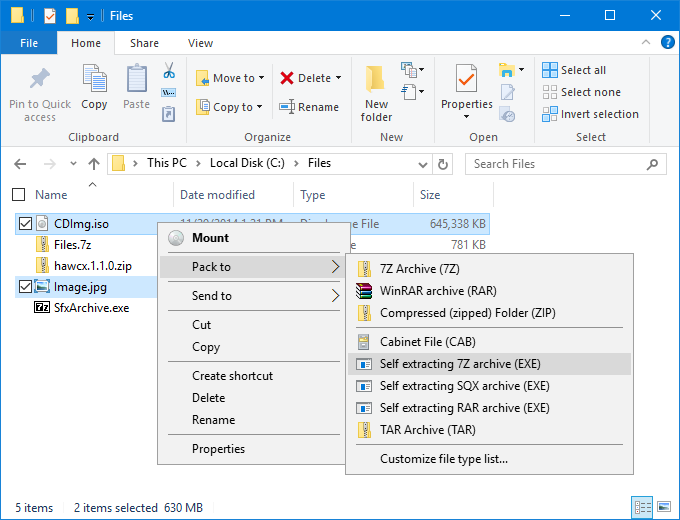
Important! Note that if you want to send an SFX (file with the .exe extension) by email, certain email servers may reject your message for security reasons. |
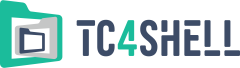
engrus