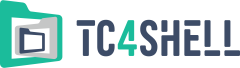Translating TC4Shell’s user interface
Most people prefer having the user interface (UI) in their native language. Unfortunately, we cannot translate TC4Shell into all possible languages. However, you can translate it into your language to add your name to TC4Shell’s glorious history. :)
You can use the special tool TC4Shell Translate to translate TC4Shell’s user interface.
An important note: TC4Shell Translate allows you to translate TC4Shell’s UI only into the language used as the user interface language in your Windows version. For example, if you want to translate the UI to Japanese, you need to use TC4Shell Translate running on the Japanese version of Windows.
If you launch TC4Shell Translate, the following window with a tree will appear in the left part of your screen:
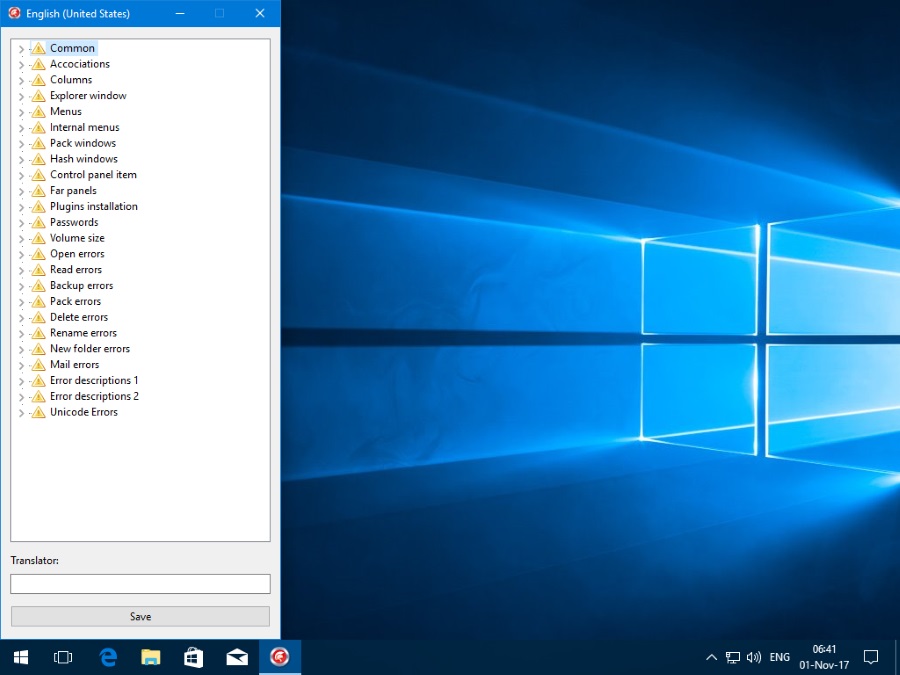
Each tree item is a group describing all the strings used in the same context. For example, the Column group is a group of strings used as column names in Explorer. Each group’s icon shows whether the group contains any untranslated strings. You can enter your name or nickname in the Translator input field.
If you select a group or subgroup, two additional windows will appear:
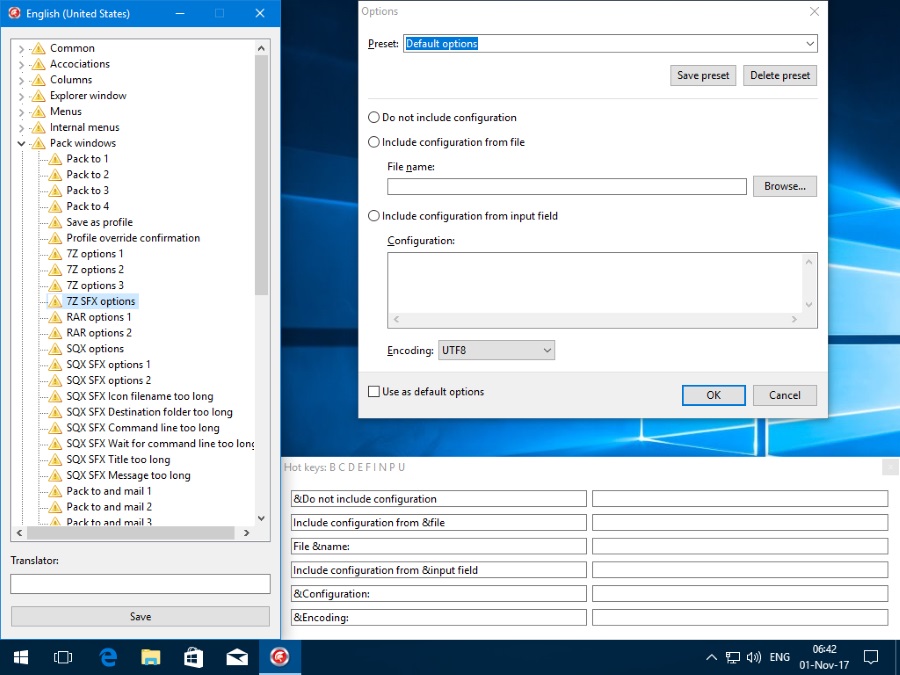
The bottom window contains a few input fields for the source strings, and a few empty input fields for entering your translations of the respective source strings. The top window shows you a specific TC4Shell window whose UI you are currently translating. Each translated string in the bottom window immediately manifests itself in the top window, so you can easily see what exactly you are translating.
After translating all the strings, click the Save button. Clicking it will create a file called Translation.XXXX in the TC4Shell Translate installation folder, where XXXX is the target language’s ID. Please email that file to support@tc4shell.com, so that we can check your translation and add it to the TC4Shell language resources. If it’s all right, your UI translation will be available in the next release of TC4Shell.
You don’t have to translate each and every string at once. You can save your incomplete translation any time by clicking the Save button. Next time you launch TC4Shell Translate, it will automatically load the previously saved file, so that you can continue your translation from where you left it last time.