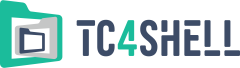7-Zip plugins\WinCryptHashers
WinCryptHashers is a small plugin for the popular 7-Zip archiver. The plugin enables 7-Zip to display the hash values produced by additional hashing algorithms like MD5. WinCryptHashers also enables 7-Zip to generate text files with checksums.
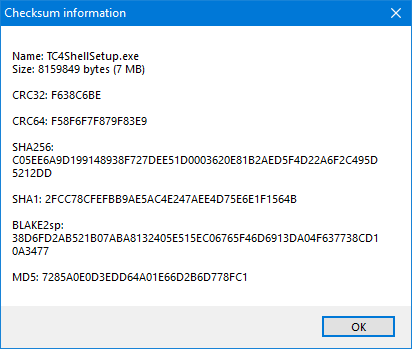
The plugin can add support for the following hashing algorithms:
- MD2
- MD4
- MD5
- SHA-384
- SHA-512
Important! SHA-384 and SHA-512 may be unavailable in Windows XP unless the Service Packs have been installed.
You can also install the ViPNet CSP cryptographic provider to add support for the following hashing algorithms:
- GOST R 34.11-94
- GOST 34.11-2012 256
- GOST 34.11-2012 512
You can download the ViPNet CSP cryptographic provider from the official page at infotecs.ru (the website currently has only the Russian version).
Installation
The WinCryptHashers distribution package is an ordinary Zip archive that contains the following four files:
- WinCryptHashers.64.dll – the 64-bit version of the plugin
- WinCryptHashers.32.dll – the 32-bit version of the plugin
- WinCryptHashers.ini – the configuration file
- ReadMe.txt – the user instructions
To install the plugin into the 7-Zip installation folder, you need to create the "Codecs" subfolder. After that, copy WinCryptHashers.64.dll or WinCryptHashers.32.dll (depending on your 7-Zip edition) and WinCryptHashers.ini to that subfolder. If you do that, each time you launch 7-Zip, it will automatically find the WinCryptHashers plugin and use it when displaying checksums.
Configuration
WinCryptHashers.ini is a plain-text file that allows you to configure the plugin. If you open the file, you will see something like this:
[Main] MD2=0 MD4=0 MD5=1 SHA-1=0 SHA-256=0 SHA-384=0 SHA-512=0 ; ViPNet CSP 4.2 GOST R 34.11-94=0 GOST 34.11-2012 256=0 GOST 34.11-2012 512=0 [Create] MD5=md5:%HASH% *%FILENAME% ;SHA-256=sha256:%HASH% *%FILENAME% ;SHA-384=sha384:%HASH% *%FILENAME% ;SHA-512=sha512:%HASH% *%FILENAME% ;CRC32=sfv:%FILENAME% %HASH% ;CRC64=crc64:%HASH% *%FILENAME% ;BLAKE2sp=blake2sp:%HASH% *%FILENAME%
The Main section defines additional checksum algorithms. Each "0" value means means that 7-Zip will not use the hashing algorithm, and each "1" value means that 7-Zip will use it.
Important! Enabling the additional hashing algorithms will increase the total time required for calculating the checksums. So we recommend that you enable only the algorithms that you actually need.
The Create section defines algorithms that can be used to generate text files with checksums. The algorithm list in this section is independent of the list in the Main section. Use the following format when specifying the parameters:
NAME=ext:mask
Here "NAME" is the name of the algorithm, "ext" is the file extension for the pseudo-archive checksum file, and “mask" defines the structure of each line in the checksum file. In the text file generated, there will be a line for each "packed" file. %HASH% will be replaced with a string representation of the calculated hash value, and %FILENAME% will be replaced with the "packed" file’s name.
For example, you can use the mask "Hash value of %FILENAME%: %HASH%" to produce the following text file:
Hash value of File1.dat: 765F90AC Hash value of Dir\File2.dat: AA45BCF0
Usage
If you need to display a list of checksums for a file in 7-Zip, use the CRC SHA\* command in the popup menu. 7-Zip will calculate the checksums and display them in a separate window. You can copy the content of that window to the clipboard by using the Ctrl+C hotkey.
If you want to generate a checksum file, select the appropriate archive format in the file packing dialog:
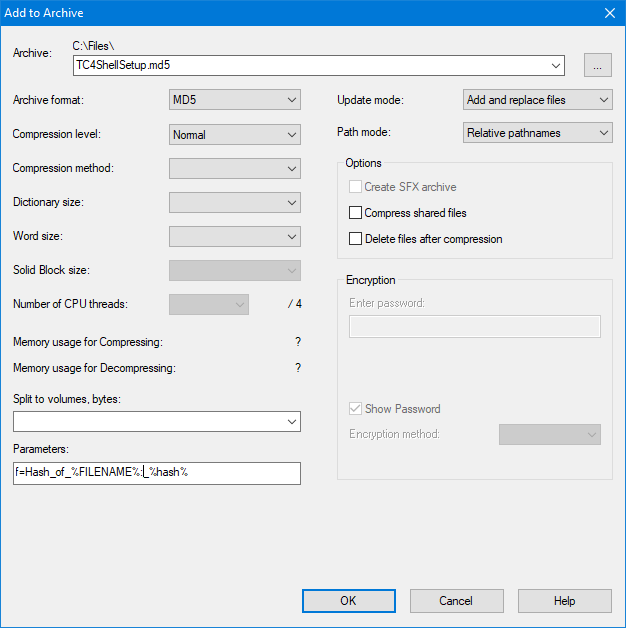
Then click the "OK" button, and 7zip will generate the checksum file.
Important! DO NOT enable the “Delete files after compression” option when generating checksum files, or you will lose your files!
You can also specify the mask directly in the packing dialog by specifying a string in the format "f=mask" in the Parameters field; please note that the "mask" string should not contain any spaces. If you need to use a space, use the underscore character _ instead; each underscore character will be replaced with a space in the resulting file.
Current version
- Plugin version: 1.4
- Distribution package size: 181 KB
- Distribution package release date: 29 Jan 2024
Additional information
You can also view the checksums directly in the standard File Properties dialog box. You can also generate checksum files directly in Windows Explorer. Read more...