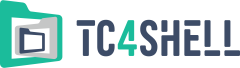7-Zip plugins\Smart7z
Smart7z is a plugin for the popular archiver 7-Zip. Smart7z provides flexible settings when packing files into a .7z archive. For example, you can use different compression methods for different files: LZMA for .jpg files, WavPack2 for .wav files, PPMD for text files, and LZMA2 for any other files. This way, you can significantly improve the overall compression ratio.
Installation
The Smart7z distribution package is an ordinary Zip archive that contains the following four files:
- Smart7z.64.dll - the 64-bit version of the plugin
- Smart7z.32.dll - the 32-bit version of the plugin
- Smart7z.ini - the sample of setting file
- ReadMe.txt - the user instructions
To install the plugin into the 7-Zip installation folder, you need to create the "Formats" subfolder. After that, copy Smart7z.64.dll or Smart7z.32.dll (depending on your 7-Zip edition) and Smart7z.ini to that subfolder. If you do that, each time you launch 7-Zip, it will automatically find Smart7z.
Usage
An important note: Smart7z is only intended for creating new .7z files! If you need to modify an existing .7z file created with Smart7z, you can easily open that file in 7-Zip or in any other application that supports the .7z format.
An important note: Smart7z is an experimental plugin, so make sure that you test each archive created with it!
To pack a file using an algorithm supported by Smart7z, select the standard "Add to archive..." command in 7-Zip. When the "Add to Archive" dialog box appears, select the Smart7z format in the "Archive format" field:
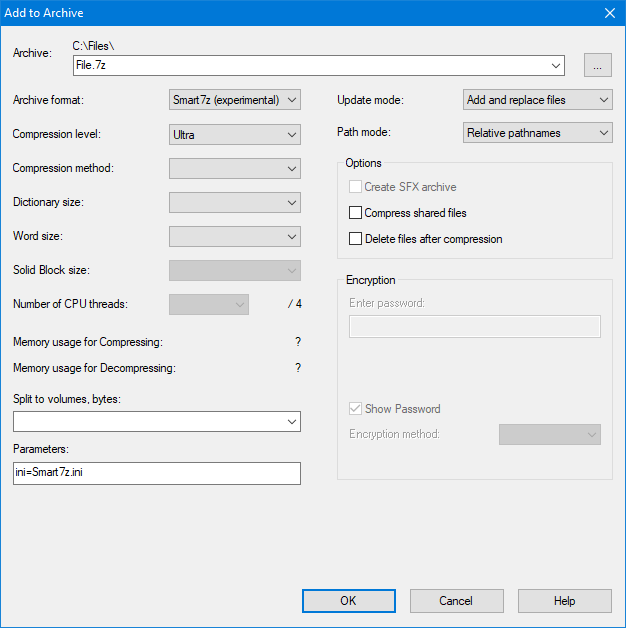
The plugin will analyze the files that you selected for packing into an archive to select the best compression method for each file.
Smart7z analyzes files based on the configuration file. You can specify a configuration file to be used by adding the following parameter in the Parameters string:
ini=filename
Here "filename" is the filename of the configuration file (without the path). The filename must not contain any spaces, and the file must be located in the plugin folder. If you omit the ini parameter, Smart7z will use the Smart7z.N.ini file located in the plugin folder. N is a numeric representation of the compression level that you selected. That is, Smart7z will use the Smart7z.9.ini file for the Ultra level, the Smart7z.7.ini file for the Maximum level, etc. If the compression level-specific configuration file is not found, the Smart7z.ini file from the plugin folder will be used.
The configuration file is divided into sections. Each section describes a specific compression method and looks as follows:
:default: m=%LZMA2% *.pdf *.rtf *.dat "some name*.dat"
The first line in the section marks the beginning of the section and consists of the section name enclosed in colons and the compression settings for the files assigned to the section. In this case, "default" is the section name, and "m=%LZMA2%" is the compression settings; %LZMA2% is a variable (see the description of variables below). If the "s" (solid block size) parameter is not specified in the settings, its value will be set to 2 GB.
The rest of the section contains file masks. A line can contain any number of masks delimited by single spaces. If you need to use a space in a mask, enclose the mask in double quotes.
Any sections that have the same compression settings will be automatically combined into one section, so feel free to create multiple sections with the same settings.
You can temporarily disable a section by putting a hyphen at the beginning of the first line of the section like this:
-:default: m=%LZMA2%
A section named "sorting" is the last section in the configuration file. That section contains a list of file extensions. The "sorting" section defines how files will be sorted by file extension, which is important. The earlier the extension is mentioned in the "sorting" section, the higher the file with that extension will be placed in the file list. If similar files (for example, MS Office .doc and .xls files) are placed side-by-side, the overall compression ratio will be better.
File grouping by sections
When analyzing a file, Smart7z checks it in the following order:
- It checks if the filename (without the path) matches any mask listed in any section. If a match is found, the file will be assigned to the section containing the matching mask, and this step will be considered as completed.
- If no matching mask is found, Smart7z will analyze the content of the file. At this step, Smart7z can assign the file to a predefined section that has the default value (for more details about such sections, see below). For example, Smart7z can assign an .exe file to the "BCJ2" section and the .wav file to the "WavPack2" section. The current version of Smart7z can analyze the following types of files and assign them to different sections:
- PE files (.exe, .dll, .com, .sfx, etc.)
- ELF files
- Mach-O files
- Files that can be compressed with the WavPack plugin
- WAV files
- Text files
- If, having analyzed the content of the file, Smart7z could not assign it to any specific group, the file will be assigned to the "Default" section.
When all the files have been analyzed, they will be packed based on the settings specified in the sections they’ve been assigned to.
File content analysis is a much more resource-intensive operation than filename matching to file masks, so we recommend that you specify as many masks with known extensions as you can in the configuration sections in order to reduce the overall files analysis time. However, you should never add any masks containing the extensions of files whose type is determined based on file content analysis (.exe, .dll, .wav, etc.).
Variables
Some variables have been predefined to make it easier for you to configure compression settings. You can add new variables, too. Variables are used to describe compression settings.
The following variables are predefined:
| Name | Default value | |
|---|---|---|
| 64-bit version of Smart7z | 32-bit version of Smart7z | |
| %LZMA% | LZMA:x9:mt2:d1536m | LZMA:x9:mt2:d128m |
| %LZMA2% | LZMA2:x9:mt2:d1536m | LZMA2:x9:mt2:d128m |
| %PPMD% | PPMd:x9:mem1g | |
Example:
In the 64-bit version of Smart7z, the line
:default: m=%LZMA2%
will be interpreted as
:default: m=LZMA2:x9:mt2:d1536m
To set a new value or add a new variable, add the following line at the beginning of the .ini file:
::SET %LZMA% NewValue
Here %LZMA% is a variable, and NewValue is its new value. NewValue cannot contain another variable.
Predefined sections
Predefined sections are used to match files that are subject to file content analysis. If sections with the following names do not exist in the .ini file, they will be created automatically:
| Section name | Applies to | Default settings |
|---|---|---|
| Default | Default compression | %LZMA2% |
| Txt | Text files | %PPMD% |
| BCJ2 | Files containing executable code for Intel-compatible processors | m0=BCJ2 m1=%LZMA2% m2=LZMA:d20:fb128:lc0:lp2 m3=LZMA:d20:fb128:lc0:lp2 mb0s0:1 mb0s1:2 mb0s2:3 |
| ARM | Files containing executable code for ARM processors | f=ARMT m=%LZMA2%:lc2:lp1 |
| ARMT | Files containing executable code for ARM Thumb-2 processors | f=ARMT m=%LZMA2%:lc2:lp1 |
| IA64 | Files containing executable code for Intel 64 processors | f=IA64 m=%LZMA2%:pb4:lc0:lp4 |
| SPARC | Files containing executable code for SPARC processors | f=SPARC m=%LZMA2%:lc1:lp2 |
| PPC | Files containing executable code for PowerPC processors | f=PPC m=%LZMA2%:lc1:lp2 |
| WavPack2 | Uncompressed PCM audio files | m0=WavPack2:x9 m1=lzma:d20 mb0s1:1 |
| Delta2 | f=delta:2 m=%LZMA2%:lc2:lp1 | |
| Delta4 | f=delta:4 m=%LZMA2%:lc1:lp2 | |
| Delta8 | f=delta:8 m=%LZMA2%:pb3:lc0:lp3 | |
| Delta16 | f=delta:16 m=%LZMA2%:pb4:lc0:lp4 | |
| DeltaN, where N is a number from 1 to 256, except for 2, 4, 8, and 16 | f=delta:N m=%LZMA2% |
Using additional codecs
If the WavPack plugin is detected, it will be automatically used to compress PCM audio files. You can disable that codec by adding the following line at the beginning of the .ini file:
::DISABLE WavPack2
Current version
- Plugin version: 1.2.1
- Distribution package size: 2097 KB
- Distribution package release date: 12 Apr 2020