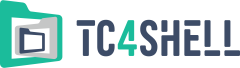7-Zip plugins\Iso7z
Iso7z is a small plugin for the popular 7-Zip archiver. 7-Zip with Iso7z can quickly extract files from a disc image without mounting it. It supports disc images created in different applications.
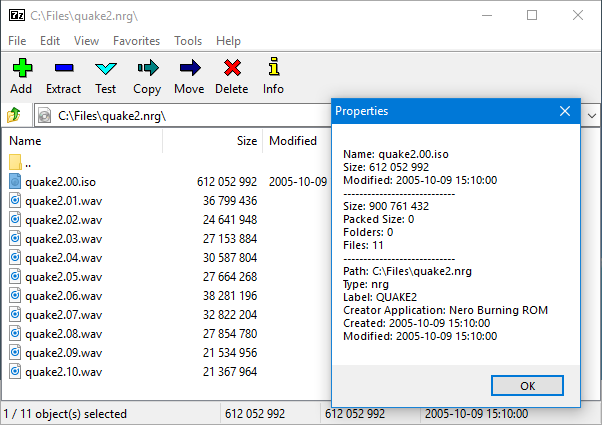
List of formats that can be opened in 7-Zip with Iso7z:
- CCD/IMG - disc images created with CloneCD
- CDI - disc images created with DiscJuggler
- CHD (v4) - images used by MAME
- CISO - Compact ISO
- CSO - Compressed ISO
- CUE/BIN
- ECM - disc images compressed with ECM Tool
- GDI - Dreamcast Gigabyte disc images
- ISZ - disc images created with UltraISO
- MDS/MDF - disc images created with Alcohol 120%
- NRG - disc images created with Nero Burning ROM
- Zisofs compressed files
The plugin also contains a special codec RawSplitter that enables 7-Zip to efficiently pack uncompressed raw disc images (CCD/IMG, CDI, CUE/BIN, GDI, MDS/MDF, or NRG) into 7z archives. Moreover, RawSplitter can slightly improve the compression of DAT files from Video CD discs (such files are usually named AVSEQxx.DAT and have the RIFF and CDXA signatures at the beginning of the file).
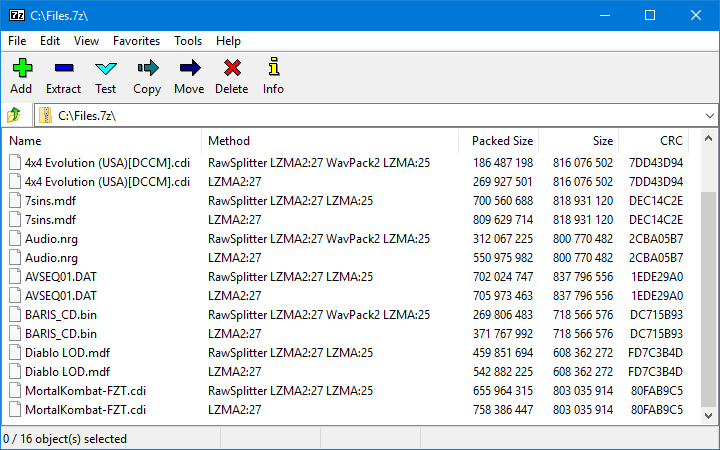
Installation
The Iso7z distribution package is an ordinary Zip archive that contains the following three files:
- Iso7z.64.dll – the 64-bit version of the plugin
- Iso7z.32.dll – the 32-bit version of the plugin
- ReadMe.txt – the user instructions
To install the plugin into the 7-Zip installation folder, you need to create the "Formats" subfolder. After that, copy Iso7z.64.dll or Iso7z.32.dll (depending on your 7-Zip edition) to that subfolder. If you do that, each time you launch 7-Zip, it will automatically find Iso7z and use it when opening files of the supported formats.
Using
When you open a disc image in 7-Zip, each track will be represented as a file whose type depends on the track type. An audio track will be represented as a WAV file, which you can play in any audio player. A track containing ISO9660 file system data will be represented as an ISO file. Iso7z also supports multi-session disc images; each session’s track will be represented as an ISO file. If an ISO9660 file system cannot be represented as an ISO file (for example, if a CD-ROM XA disc image contains files recorded in the Mode2/Form2 format), the track will be represented as a folder containing correctly decoded Mode2/Form2 files.
Using the RawSplitter codec
The principle of compression
A raw disc image contains payload and housekeeping data (synchronization bytes, ECC and EDC checksums, etc.).
Most of the housekeeping data can be removed when packing the disc image into an archive, and then easily restored when unpacking the disc image from the archive. For example, in case of a disc with 2368-byte Mode1 sectors, you can remove 304 bytes from each sector to reduce the amount of data by 12.84 percent. For example, 800 MB can be reduced to 700 MB just by removing the housekeeping data. The same applies to a disc with 2352-byte Mode2/Form1 sectors: You can remove 304 bytes from each sector. In case of a disc with 2352-byte Mode2/Form2 sectors, you can remove 28 bytes from each sector. However, the compression ratio of disc images with Mode2 sectors is mostly not as good, because some headers cannot be restored automatically, so you have to store additional data to be able to restore the headers when unpacking the image from the archive.
The payload can be of two types: audio data or data files. These two data types are completely different, so it's highly reasonable to use different methods when compressing them.
RawSplitter performs all the above optimizations when compressing data. That is, it removes the housekeeping data and passes the payload according to its type to the suitable codec for packing. In most cases, this approach can significantly improve the compression ratio of raw disc images.
Data packing
It is not always possible to correctly recognize the content of a raw disc image without performing a comprehensive analysis, especially if it contains tracks of different types. For that reason, if you want to use the RawSplitter codec, you need to install the Smart7z plugin, too. Smart7z intellectually packs different files into 7z archives. Smart7z and RawSplitter perform a comprehensive analysis of the files being packed, so that RawSplitter knows exactly what kind of data it is packing and can select optimal compression parameters. We also recommend that you install the WavPack7z plugin, which enables 7-Zip to pack audio files using the highly efficient WavPack compression algorithm. In that case, WavPack7z will be used to compress audio tracks. When used together, the three plugins can achieve the best compression ratio. If the WavPack7z plugin is not installed, the LZMA2 algorithm and the Delta filter will be used for audio compression.
If you have installed the Smart7z plugin, you can select the Smart7z format in the 7-Zip file packing dialog box. Select that format and click the OK button, and 7-Zip will start analyzing and packing the files you selected. It's very simple.
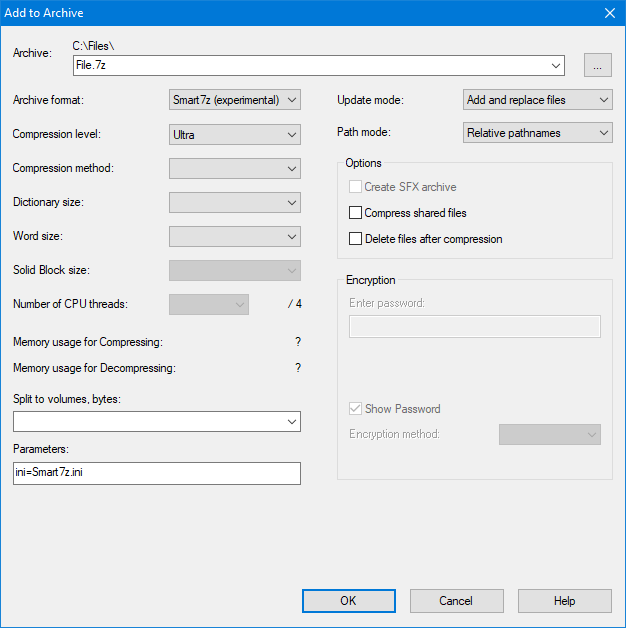
An important note: When packing disc images that have an index file (CCD/IMG, CUE/BIN, GDI, or MDS/MDF), you need to pack not only the disc image files, but also index files, so that RawSplitter can analyze them.
An important note: If the disc has only tracks with 2048-byte sectors (that is, tracks without any housekeeping data), using the RawSplitter codec will not improve the compression ratio. When packing such disc images, it is advisable to use, for example, the LZMA2 method.
Current version
- Plugin version: 1.8.7
- Distribution package size: 862 KB
- Distribution package release date: 17 Jul 2023