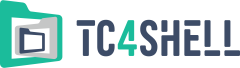7-Zip plugins\eDecoder
eDecoder is a plugin for the popular archiver 7-Zip. It enables 7-Zip to handle many different types of mailboxes (files that contain email messages) like archives. It also enables 7-Zip to handle email message files like archives. Thanks to eDecoder, you can easily extract an email message or only an email attachment from a mail base without using the email client that created that mail base. Moreover, eDecoder enables 7-Zip to open so-called web archive files (MIME HTML files, which usually have the extension MHT or MHTML), as well as to open or create UUE and XXE encoded files.
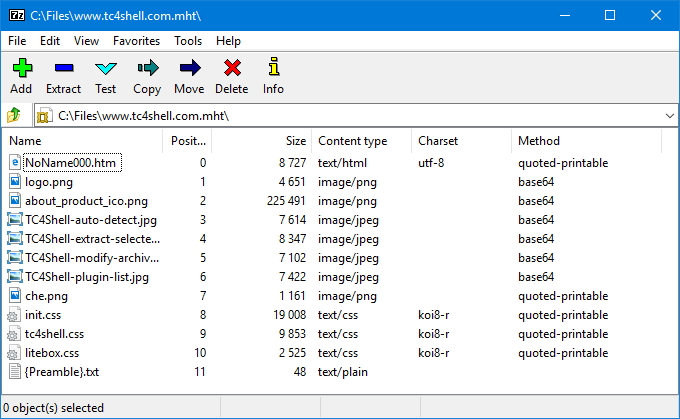
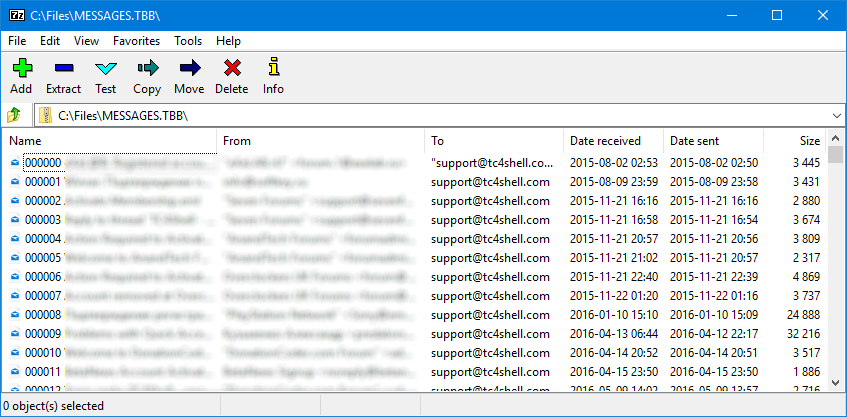
The eDecoder plugin also contains eSplitter. It's a special codec that helps 7-Zip pack text files containing binary data encoded using base64 and some other binary-to-text encoding schemes (for example, web pages saved in the MHTML format, email messages in the EML format, mail bases in the MBOX and TBB formats, illustrated e-books in the FB2 format, and many more) into 7z files more efficiently.
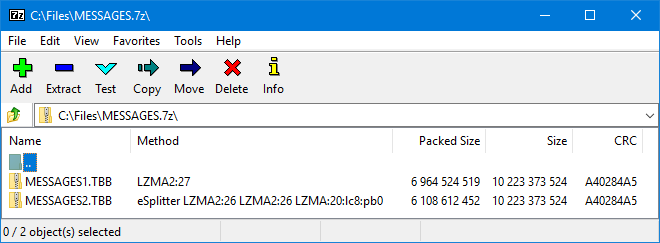
List of formats that can be opened in 7-Zip with eDecoder
- MGS - used by Microsoft Office Outlook
- TNEF - used by Microsoft Office Outlook (winmail.dat or ATT0001.dat files)
- DBX - used by Outlook Express 5 and 6
- MBX - used by Outlook Express 4
- MBOX - used by the following applications:
- Mozilla Thunderbird
- SeaMonkey
- Netscape
- Apple Mail
- Opera
- Opera Mail
- Eudora
- Mulberry
- Pine
- PocoMail
- and by many other email clients
- TBB - used by The Bat!
- PMM - used by Pegasus Mail
- EMLX - used by Apple Mail
- EML, NWS, MHT, MHTML, B64
- UUE, XXE
- NTX - YEnc files
- BIN - MacBinary files
- HQX - BinHex files
- WARC - Web ARChive files
Installation
The eDecoder distribution package is an ordinary Zip archive that contains the following three files:
- eDecoder.64.dll - the 64-bit version of the plugin
- eDecoder.32.dll - the 32-bit version of the plugin
- ReadMe.txt - the user instructions
To install the plugin into the 7-Zip installation folder, you need to create the "Formats" subfolder. After that, copy eDecoder.64.dll or eDecoder.32.dll (depending on your 7-Zip edition) to that subfolder. If you do that, each time you launch 7-Zip, it will automatically find eDecoder and use it when opening files of the supported formats.
Using the eSplitter codec
The compression principle
eSplitter searches for encoded binary data in a text and splits the file into two parts. Text data is put in the first part, and decoded binary data is put in the second part. There is a vast difference between text data and binary data, so it makes sense to use two independent compression methods.
The eSplitter codec knows the specific internal structure of certain file formats (EML, MHTML, MBOX, TBB, and WARC). Thanks to that fact, these formats can be packed using the most suitable methods.
Data packing
7-Zip doesn't allow you to directly select the eSplitter codec as a compression method when packing files into a 7z file, so you need to enter the packing parameters into the Parameters field. We recommend using a parameters string like this:
0=eSplitter 1=XXX 2=YYY 3=LZMA:x9:d1m:lc8:lp0:pb0 b0s0:1 b0s1:2 b0s2:3
Here XXX is packing parameters for text data, and YYY is packing parameters for decoded binary data. XXX and YYY can be the same. Here are some examples:
0=eSplitter 1=LZMA2:x9:d128m:mt2 2=LZMA2:x9:d128m:mt1 3=LZMA:x9:d1m:lc8:lp0:pb0 b0s0:1 b0s1:2 b0s2:3
0=eSplitter 1=PPMD:x9:mem1g:o32 2=LZMA2:x9:d128m:mt1 3=LZMA:x9:d1m:lc8:lp0:pb0 b0s0:1 b0s1:2 b0s2:3
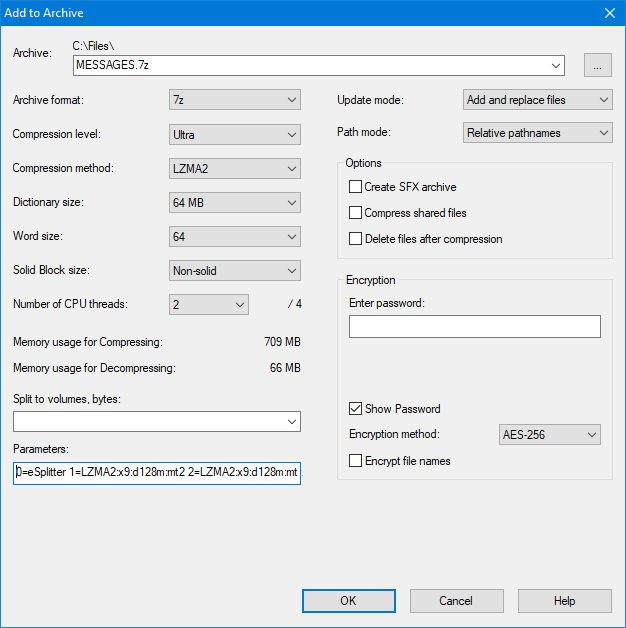
Having entered the packing parameters into the Parameters field, click the OK button, and 7-Zip will start packing the files you selected.
The more encoded binary data a text file contains, the better will be the overall compression ratio, the less time it will take to pack the text file, and the less time it will take to unpack the 7z file afterward. We have tested eSplitter on the MESSAGES.TBB file that you can see in the screenshot above on our test computer and obtained the following results:
| Compression parameters | File packing time | Packed file testing time |
|---|---|---|
| 0=LZMA2:x9:d128m:mt2 | 1:45:07 | 7:01 |
| 0=eSplitter 1=LZMA2:x9:d128m:mt1 2=LZMA2:x9:d128m:mt1 3=LZMA:x9:d1m:lc8:lp0:pb0 b0s0:1 b0s1:2 b0s2:3 | 0:56:30 | 1:30 |
Of course, when packing different files, the improvements in compression ratio and packing speed can be very different.
You can also use the eSplitter codec in automatic mode to pack the files most suitable for eSplitter when using the Smart7z plugin to create a 7z file.
Current version
- Plugin version: 1.20.8
- Distribution package size: 544 KB
- Distribution package release date: 02 Sep 2023
Additional information
You can also open files of any formats supported by eDecoder like ordinary folders directly in Explorer using TC4Shell: