Table of Contents
|
How to create RAR self-extracting archiveImportant! Self-extracting RAR archives can be created only if WinRAR is installed on your PC. You can use the following modules to create RAR self-extracting archives: Default.SFX and Default64.SFXThis module creates a 32-bit or 64-bit application with the graphical user interface: 
Specify the destination folder for extraction in the Destination folder field (either manually or by clicking Browse and browsing to the destination folder) and then click Extract. If the destination folder does not exist, it will be created automatically. When the extraction process starts, you will see the following window: 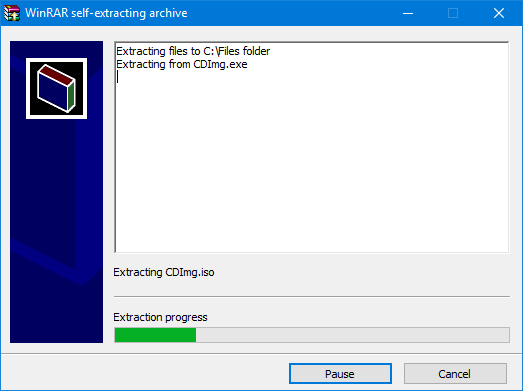
You can click Pause to suspend the extraction, or Cancel to abolish the extraction. Once the extraction is complete, the application will be closed automatically.
WinCon.SFX and WinCon64.SFXThis module creates a 32-bit or 64-bit console application. Once launched, the resulting application automatically starts extraction in the same folder where the SFX itself is stored. |
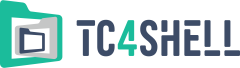
engrus