Table of Contents
|
How to create a multi-volume archiveA multi-volume archive is a non-editable archive split into multiple files. Multi-volume archives are useful for sending data by email when the maximum size of each attachment is limited. TC4Shell allows for creating multi-volume archives in the following formats: CAB, RAR, SQX, WIM, and all archive formats supported by 7z.dll (7Z, ZIP, TAR, GZ, XZ). To create a multi-volume archive, choose Split to volumes in the Pack to dialog. 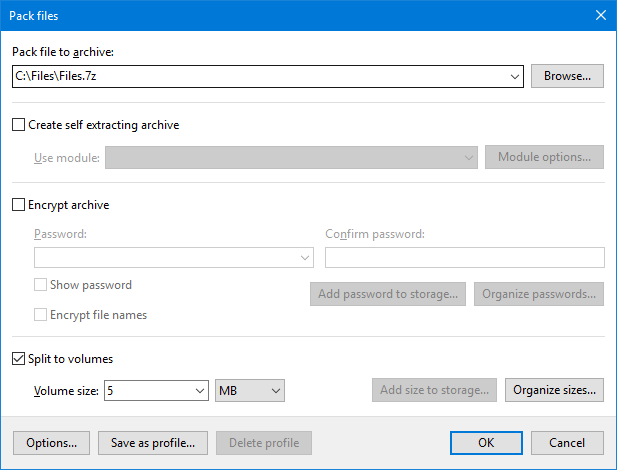
Specify the size of each volume in the Volume size field. You can either type a size manually or choose it from the dropdown list. Since the list of volume sizes is not fixed, you can enable/disable certain sizes or customize them as required. To view the entire list of all pre-defined sizes, click Organize sizes. If a new size was entered manually, you can include it in the list of pre-defined sizes by clicking Add size to storage. Note also that TC4Shell allows you to split any file using the Pack to>Split to volumes options. 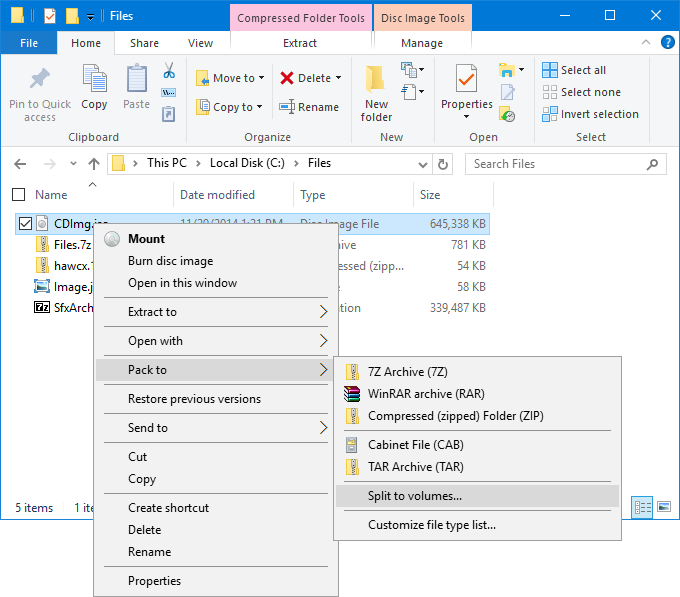
7Z, ZIP, TAR, GZ, XZ formats specificFor multi-volume archives, the file names will be as follows:
If a multi-volume archive consists of only one part, then the additional extension ".001" will be removed automatically. RAR format specificFor multi-volume archives, the file names will be as follows:
To open the entire multi-volume archive, simply open the first part, and all other parts will be opened automatically. CAB format specificEach volume of a multi-volume CAB archive cannot exceed 2 GB in size due to specific limitations of the CAB format. For multi-volume archives, the file names will be as follows:
To open the entire multi-volume archive, simply open the first part, and all other parts will be opened automatically. |
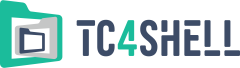
engrus